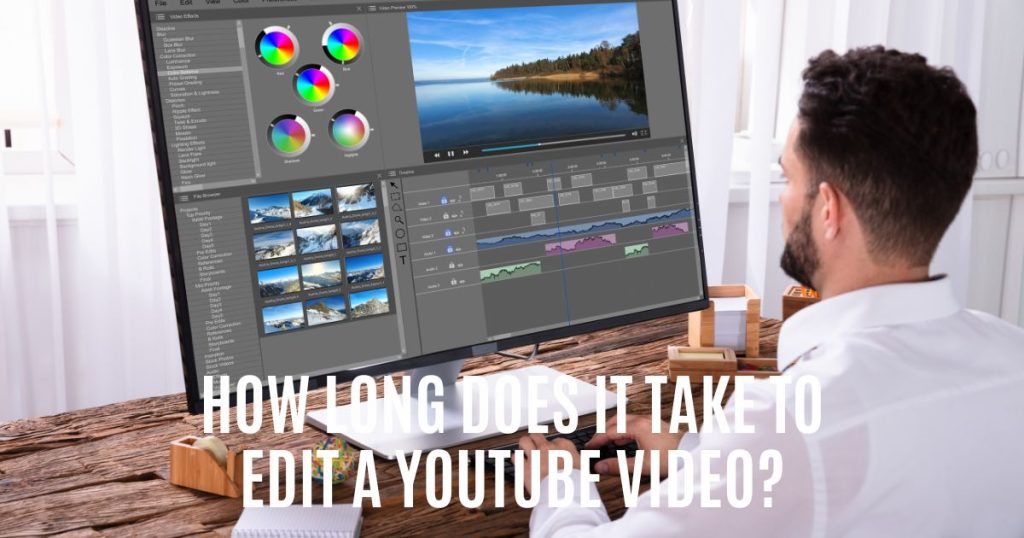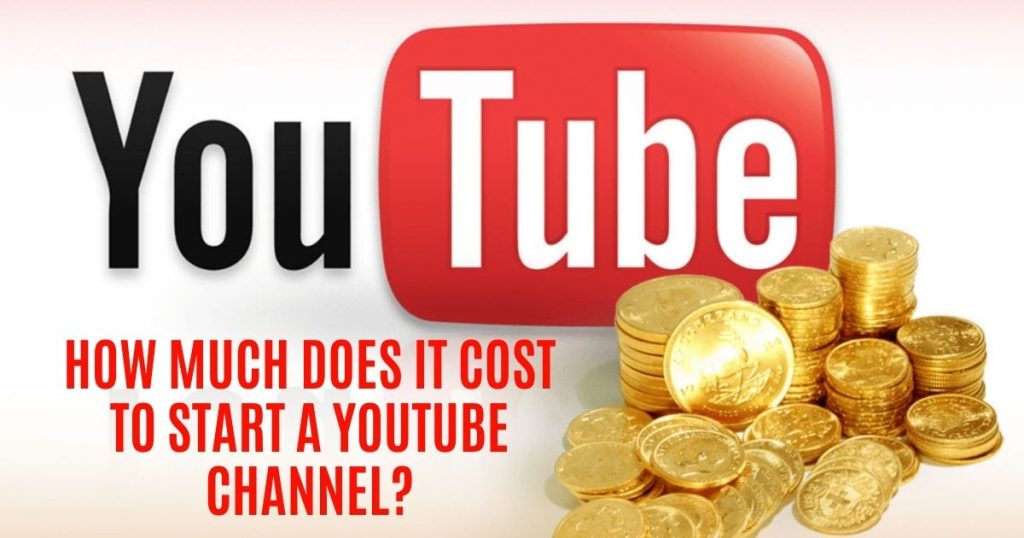YouTube Chapters Not Working? Here’s What You Need to Know
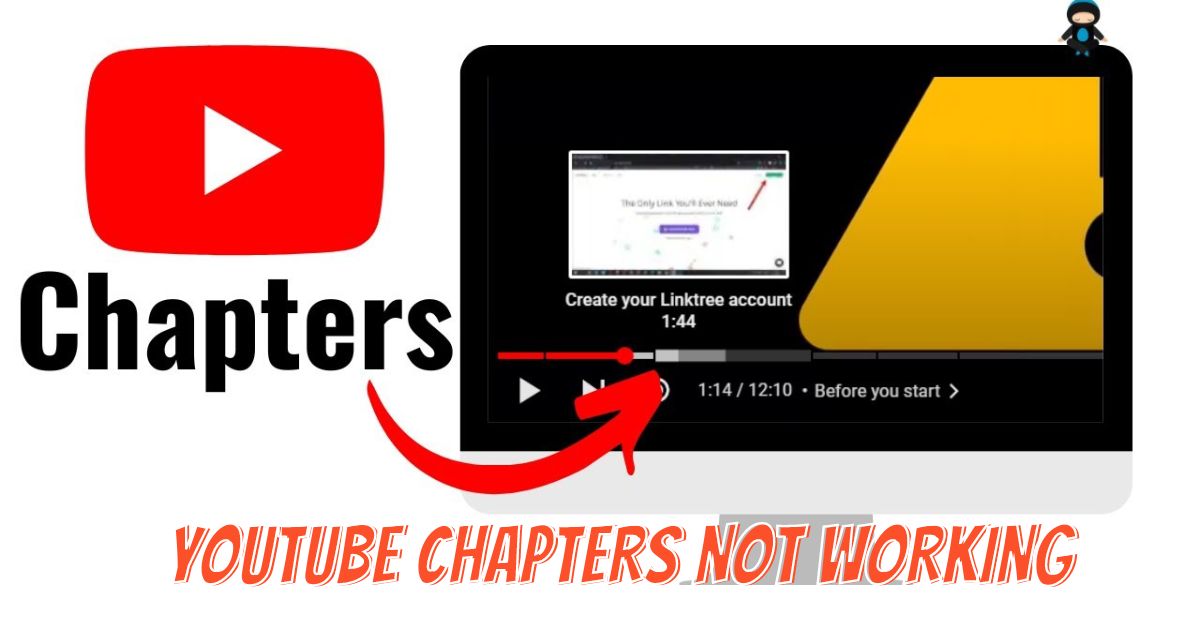
Are you experiencing frustration with YouTube chapters not working as expected? You’re not alone. This comprehensive guide dives into the common issues users face with YouTube chapters and provides step-by-step solutions to get them working smoothly. Whether you’re a content creator or an avid viewer, understanding the nuances of YouTube chapters can enhance your video experience. Keep reading to discover practical tips and tricks for troubleshooting YouTube chapter problems.
What Are YouTube Chapters?
YouTube Chapters are a revolutionary feature in video content navigation, transforming how viewers interact with videos on the platform. These chapters appear as titled segments in the red scrubber bar, also known as the video progress bar, at the bottom of the YouTube video player. They empower viewers with the ability to swiftly navigate to specific sections of a video, enhancing the viewing experience by allowing easy access to parts they wish to see or revisit.
The utility of YouTube chapters extends beyond viewer convenience. By breaking down videos into digestible sections, each with its own title and preview image, content creators offer a sneak peek into the video’s content. This peek not only engages viewers but also aids the YouTube algorithms in comprehending the video’s context. A clear understanding of the video content by YouTube enhances its ability to rank the video appropriately in searches, leveraging the context for better visibility.
Moreover, these segments also feature in Google Search results as ‘Key moments in this video’, further amplifying the video’s reach and accessibility. By leveraging this feature, creators not only boost viewer engagement and watch time but also significantly increase the chances of their content being discovered and appreciated in the vast ocean of online videos.

Why YouTube Chapters Might Not Be Working
While YouTube chapters can significantly enhance the viewer’s experience, there are times when they may not work as expected. Understanding the common reasons behind these issues is key to ensuring your chapters function correctly. Here are some critical factors to consider:
- Missing 00:00 Timestamp: The absence of a 00:00 or 0:00 timestamp is a primary reason for non-functioning chapters. This timestamp is essential to “activate” the chapters feature and usually marks the introduction of your video.
- Subscriber Threshold: Your channel needs a minimum of 1,000 subscribers to enable the YouTube chapters feature. This requirement ensures that only established channels can utilize this functionality.
- Timestamp Formatting: Correct timestamp formatting is super important. Each timestamp must have at least 3 characters, without any spaces in between, and follow specific formatting rules:
- Use a colon (:) instead of other punctuation like semi-colons (;) or periods (.).
- Include a space between the timecode and the chapter title, e.g., “00:00 – Intro”.
- Use the appropriate format based on video length: m:ss for videos under 10 minutes, mm:ss for videos between 10 and 59 minutes, and hh:mm:ss for videos over an hour.
- Chapter Duration and Quantity: Each chapter must be longer than 10 seconds to convey useful information. Additionally, your video should contain more than three chapters, listed in chronological order, to effectively utilize the feature.
- Clickable Elements Between Chapters: Inserting links to external websites or URLs between chapters can sometimes interfere with their functionality. If you’ve met all other requirements but still face issues, consider adding external links after your block of timestamps.
- Copyright and Content Guidelines: A valid copyright strike or content that violates YouTube’s rules can restrict your channel’s access to the chapters feature. Ensuring compliance with YouTube’s policies is essential.
By addressing these common issues, you can optimize your video content with functional and efficient YouTube chapters, enhancing both viewer engagement and content discoverability.

How To Turn Off Chapters On YouTube?
Turning off chapters on YouTube is a straightforward process that can be completed in a few simple steps. This feature might be useful if you prefer to have a continuous video stream without segmented chapters. Here’s how to disable chapters on YouTube:
- Open YouTube: Start by navigating to the YouTube website.
- Access Your Profile: Click on your Profile Icon, usually located in the top right corner of the screen.
- Enter YouTube Studio: From the dropdown menu, select ‘YouTube Studio.’ This will redirect you to the YouTube Studio interface, a hub for managing your content.
- Navigate to Settings: On the left side menu of the YouTube Studio, you’ll find the ‘Settings’ option. Click on this to proceed.
- Select Upload Defaults: Within the Settings, locate and click on ‘Upload Defaults.’ This section allows you to set the default options that apply to all your uploads.
- Go to Advanced Settings: In the Upload Defaults section, find and select ‘Advanced Settings.’
- Disable Automatic Chapters: Look for the option labeled ‘Allow automatic chapters and key moments.’ Untick this box to disable the automatic addition of chapters to your videos.
- Save Changes: Finally, don’t forget to click ‘Save’ to apply your changes.
By following these steps, you can easily turn off the chapters feature for your YouTube videos, giving you more control over how your content is presented and consumed.
I am Eric Mason, the founder of TubeLoop.io and I have extensive experience with digital marketing and media. I have employed my expertise to launch a multitude of successful online businesses, ranging across a variety of industries. I also enjoy tackling startups, taking calculated risks and taking advantage of opportunities – I believe these attributes act as catalysts for success within any industry. I look forward to continuing my journey toward success with TubeLoop.io makes it possible for people to watch youtube videos over and over again, it is something I am passionate about and I’m excited to see what the future holds.